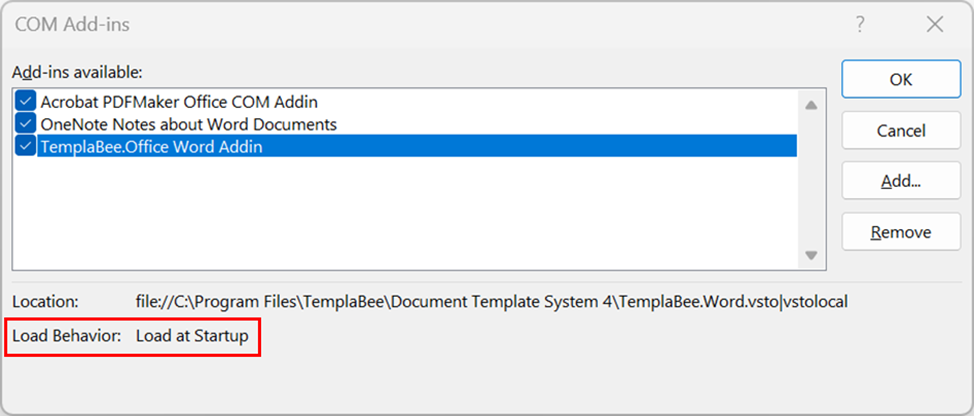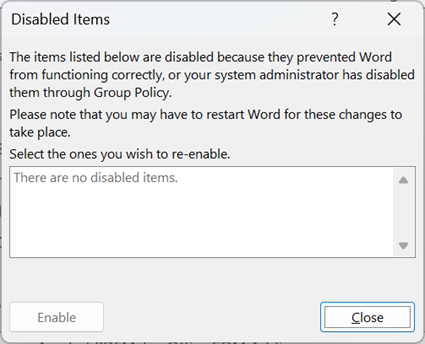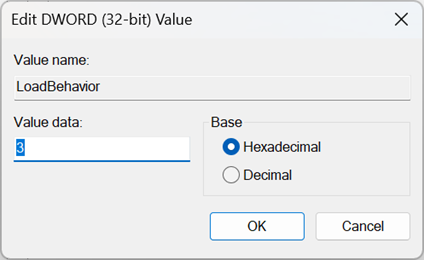Why has my custom ribbon disappeared in Microsoft Word?
Tips and tricks to troubleshoot a disabled add-in
There are a number of possible causes that may prevent a custom ribbon from displaying when a new Word session is opened (this extends to add-ins for PowerPoint, Excel or Classic Outlook for that matter):
Shutting down the PC while the application is still running
Conflict with another add-in (e.g. PDF creation add-ins, virus checkers, etc.)
Unexpected shut-down of the application (e.g. a document crash)
One or more required software components (e.g. VSTO) are no longer installed or are not working correctly.
In any of these scenarios the add-in may inadvertently become Disabled, or have its Load Behavior modified, preventing your custom ribbon from displaying when the application starts next.
Steps to troubleshoot
STEP #1 - Ensure that the latest version of the add-in is installed
In the first instance navigate to the Control Panel to confirm that the add-in is installed on the PC via Start > Control Panel > Programs > Programs and Features (refer sample screenshot following).
Image 1: Programs and Features dialog
STEP #2 – Check that the add-in is enabled in the application
On confirmation that the latest version of the add-in is installed, open Word and check to confirm that it’s available and enabled.
Navigate to File > Options > Add-ins > Manage: COM Add-ins and select Go… (refer highlighted screenshot following).
Image 2: View and manage Microsoft Office Add-ins dialog
Ensure that the add-in is ticked, select OK, and restart Word to confirm that the ribbon is displaying as expected (refer screenshot following).
Image 3: COM Add-ins dialog
Pay attention to the Load Behavior (highlighted in Image 3 above), which should indicate Load at Startup.
If it’s still not working, then check to see whether the add-in has been Disabled. Navigate to File > Options > Add-ins > Manage: Disabled Items and select Go… (refer Image 2 above and screenshot following).
Image 4: Disabled Items dialog
If the add-in is in the Disabled Items list, select it and click on Enable. Restart Word to confirm that the ribbon is displaying as expected.
If still not working, its worth checking the following before moving on to the next step. Navigate to File > Options > Trust Center > Trust Center Settings… > Add-ins and check to confirm that the Disable all Application Add-ins (may impair functionality) setting is NOT ticked and select OK to continue (refer highlighted screenshot following).
Image 5: Trust Center > Add-ins (COM, VSTO and Other) dialog
Note: These same steps can be used to troubleshoot PowerPoint, Excel and/or Classic Outlook apps.
STEP #3 – Check the Load Behavior of the add-in
If your custom ribbon is still not displaying after working through the steps outlined above, it may be the case that the add-in Load Behavior has been modified from the default value “3” (Load at Startup) after an unexpected shutdown.
You can check and modify this setting via the Registry Editor – note that you will need the requisite permissions to do so.
Click on the Start button, type “reg” and select Registry Editor. Navigate to HKEY_CURRENT_USER\Software\Microsoft\Office\Word\Addins\[application] (refer sample screenshot following).
Image 6: Registry Editor dialog
If the LoadBehavior setting is NOT set to “3”, double click on LoadBehavior, change the Value data: and select OK (refer screenshot following).
Image 7: LoadBehavior setting editor dialog
STEP #4 – Repair and/or reinstall the add-in
If the above corrective actions do not resolve the issue and your custom ribbon is still not displaying as expected, then you will need to run a Repair of the add-in. Note that you will require Admin rights to complete this step.
Ensure that all Microsoft 365 applications are closed during the repair process.
As a Local Administrator, navigate to the Control Panel via Start > Control Panel > Programs > Programs and Features.
Right-click on the add-in, select the Repair option (refer sample screenshot at Image 1 above) and follow the prompts.
*** If all else fails and the steps outlined above have still not resolved the issue, we recommend that you have your IT administrator uninstall the add-in, reboot the PC and then reinstall it from scratch.
Addressing the underlying cause of the issue
The above steps can be used to troubleshoot and restore custom add-ins so that they will display and continue to function as expected. However, in some situations the customisations may consistently become disabled and disappear unless an underlying issue is addressed.
It’s always important to identify whether the issue is isolated to a single or hand full of users versus a more widespread outage, which may require a closer look at the general operating environment.
For further information or assistance, please contact TemplaBee for a specialist to help you navigate and troubleshoot these kinds of challenges in Microsoft 365 apps.